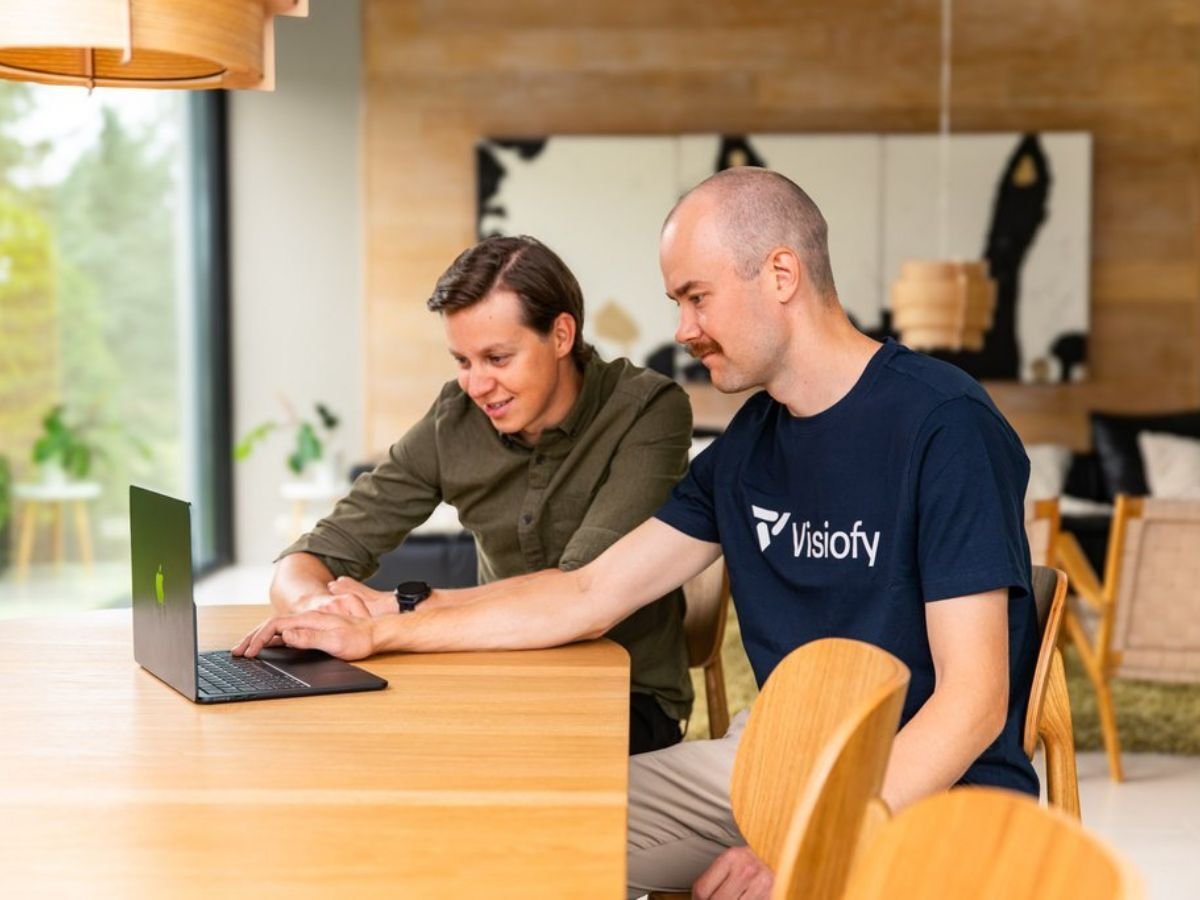
Sketchup to VR: A Step-by-Step Guide with Visiofy
Whether you’re designing a modern home, a compact cabin, or an entire housing development, being able to present your SketchUp model as a full-scale, immersive experience can change everything. A VR walkthrough offers clients a clear understanding of the design — before a single wall is built.
In this guide, we’ll walk you through how to go from SketchUp to a VR-ready walkthrough, what tools you need, and how platforms like Visiofy simplify the process.
Why Take Your SketchUp Model into VR?
SketchUp is already a powerful tool for creating quick, intuitive 3D models. But sometimes, viewing that model on a flat screen isn't enough. Clients may struggle with depth, proportion, or flow — and that's where VR comes in.
Benefits of presenting your design in VR:
-
View and explore spaces at full scale
-
Reduce back-and-forth by answering questions visually
-
Make a stronger impression in meetings and proposals
-
Easily share models without additional installs or plugins
🔗 Virtual Walkthrough vs Render: What’s the Difference?
🔗 VR Architecture: The Future of Design and Client Communication
Step-by-Step: Exporting from SketchUp to VR
1. Prepare Your Model
Before exporting, clean your model to ensure good performance and clarity in VR:
-
Remove excessive elements like cars, trees, or surrounding clutter
-
Hide hidden layers or objects you don’t want visible in the tour
-
Optimize textures and lighting for clarity
-
Ensure everything is modeled at the correct real-world scale
2. Export to .glb Format
Visiofy accepts .glb files, which are ideal for web-based and VR applications.
Here’s how to export from SketchUp:
-
Go to File > Export > 3D Model
-
Choose glTF File (.glb) from the format dropdown
-
Make sure you select:
-
“Export only current selection” (if needed)
-
A logical export name (e.g., “ClientModel_VR.glb”)
-
-
Click Export
For best results, make sure to use the SketchUp 2021 or newer version, which supports glTF exporting natively.
Uploading Your SketchUp Model to Visiofy
Once you’ve exported your .glb file, uploading it to Visiofy is quick:
-
Visit app.visiofy.com
-
Log in and click “New Project”
-
Upload your
.glbfile -
Name your project and click Create Project
Your model will be processed into an immersive, walkable scene that works on desktop, mobile, and VR headsets.
How to View Your SketchUp Model in VR
Even though you can view your model on any browser, the real magic happens in a VR headset.
To view in a Meta Quest:
-
Put on the headset and open the Browser app
-
Navigate to your model’s Visiofy link (here's how to copy the link to your VR headset browser super fast and easy)
-
Tap the “Enter VR” (goggles) icon
-
You’ll be transported into a walkable version of your SketchUp model
No need for plugins, Unity, or complicated installations.
Alternative Tools You Could Use
While Visiofy offers the fastest path from SketchUp to VR, you could also explore:
-
Twinmotion: Good for advanced visualization, but requires installation and GPU resources
-
Unity: Fully customizable, but very complex for non-developers
-
Enscape or Lumion: Great for rendering with limited real-time VR support
Each of these tools may require extra plugins or technical knowledge.
Share Your Walkthrough With Clients
After uploading your model, you can easily:
-
Send a shareable link to clients and collaborators
-
Embed the tour on your website or portfolio
-
Generate a QR code for use at trade shows or printed brochures
-
Add the link to PDF project overviews
🔗 Best Platforms to Build and Share an Architecture Portfolio
Final Thoughts
SketchUp makes designing intuitive. Visiofy makes presenting immersive. And together, they give you a competitive edge in communicating spatial ideas.
Whether you’re building a client presentation, preparing for a competition, or refining a student portfolio, adding VR takes your design one step further — without needing to code or render.
🔗 Try Visiofy Free
🔗 Book a Demo
🔗 Getting Started with Visiofy: A Beginner’s Guide
FAQ: Sketchup to VR
Can you use SketchUp in VR?
Do I need a VR headset to explore my SketchUp models in Visiofy?
No you don't, Visiofy also works in all desktop and mobile browsers.
Can I share my VR design link with clients who don’t have SketchUp?
Yes, as long as you have a sharable Visiofy link, your clients will be able to use it with a VR headset.

