Uploading an Autodesk Revit Model to Visiofy
-
- Open your model in Revit.
- Switch to a 3D view and make sure only the desired structures and objects are visible.
- Avoid highly detailed objects to keep the model lightweight and ensure smooth performance.
- Switch to a 3D view and make sure only the desired structures and objects are visible.
- Export the model in GLB format:
- Download and install the free Leia glTF Exporter add-in. Alternatively, you can use another Revit-compatible glTF export tool of your choice.
- If using Leia:
- Select: e-verse → export gLTF.
- Make sure the format is set to GLB and click "Export".
- Save the file to your computer.
- Log in to Visiofy and upload your model:
- Log in at app.visiofy.com and select "New Project".
- Select the .glb file you just saved in the upload field.
- Give your project a name and click "Create Project".
- All done!
Your model is now viewable and shareable in Visiofy. You can share the link with your clients or team.
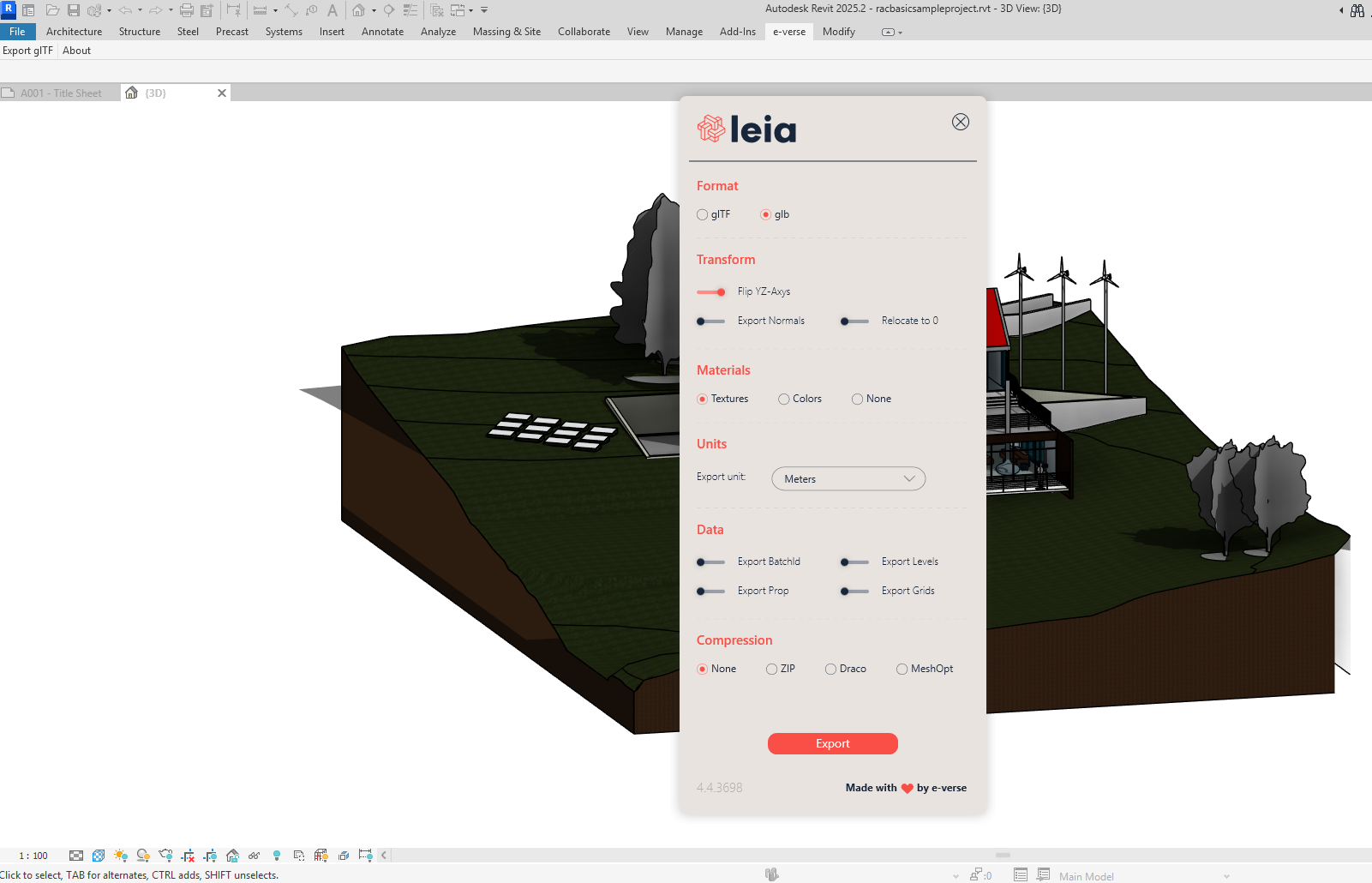
- Open your model in Revit.
Need onboarding? We've got you covered.
While some like to explore their own, others prefer a guided crash course. Schedule a demo below:

