Free
Perfect for small businesses or freelancers getting started with interactive virtual spaces
Free plan includes
- 3 model uploads in total
- Realistic lighting
See which format is best compatible with your software and follow these easy steps.
Export your model as a Wavefront OBJ file:
Export your model as a Collada DAE file:
Open your design in Chief Architect and switch to the 3D view.
Hide or delete unnecessary items like trees and people.
Go to File → Export → 3D Model, then choose Collada DAE (*.dae) as the format and confirm.
Upload the .dae file and the textures folder using drag and drop or the “browse files” button.
Upload the .glb file to Visiofy via drag and drop or the “browse files” button.
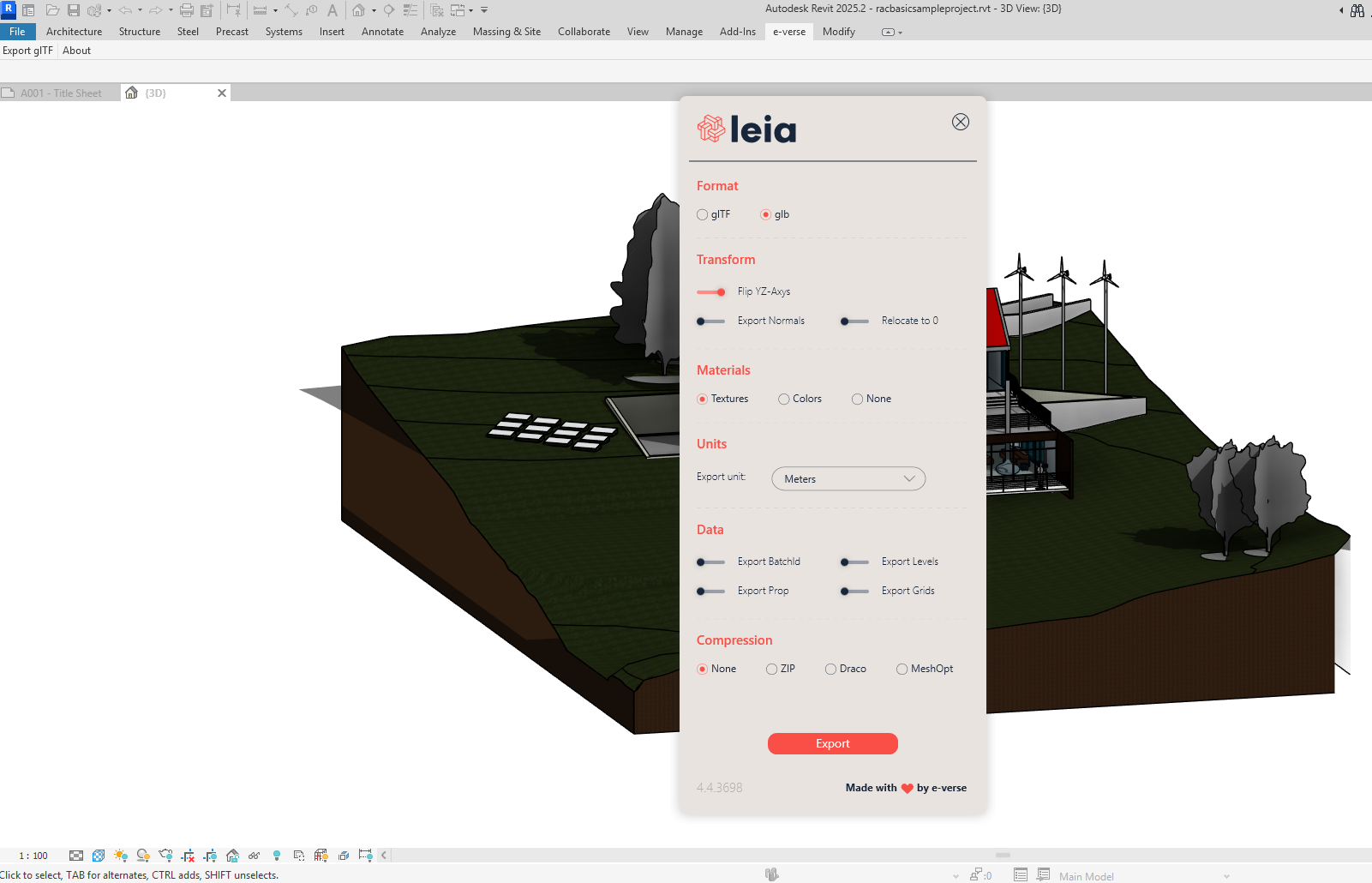
Export your model as a glTF (GLB) file:
Open your model in SketchUp.
Remove unnecessry items like trees and people and apply basic materials to visible surfaces.
Go to File → Export → 3D Model, then select glTF (.glb) as the format
Upload the .glb file directly via drag and drop or using “browse files.”.
Open your model in Blender.
Clean up any unnecessary objects (lights, cameras, environment, etc.).
Go to File → Export → glTF 2.0 (.glb/.gltf)
In the export settings:
Select glTF Binary (.glb)
Enable “Include → Selected Objects” if you only want part of the model
Make sure “Apply Modifiers” is checked
Export, then upload the .glb file to Visiofy.
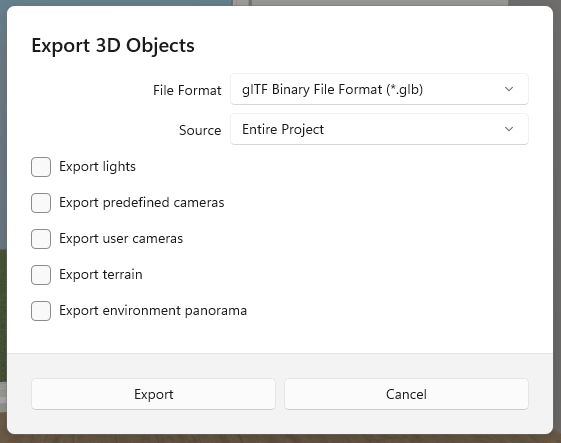
Get started for free and see how easy it is to transform your designs into virtual walkthroughs.
Our customers’ reviews say it better than we ever could.
Fair, flexible pricing designed around your needs.
Perfect for small businesses or freelancers getting started with interactive virtual spaces
Best for architects who want to showcase their designs as walkable virtual spaces
Tailored for enterprises to improve architect–client communication and accelerate sales
Visiofy is a service that transforms an architect's 3D model into a realistic virtual model, viewable in a browser or with VR.
Prepare your architectural model, upload it to Visiofy, and you'll receive a link to a walkable virtual version of your design which you can share with clients and partners.
Visiofy improves client communication, enhances project visualization, and makes it easy to understand different spaces and shapes. It also boosts customer satisfaction.
Visiofy currently supports Visiofy currently supports Archicad, Chief Architect, Live Home 3D, Sketchup, Revit, and Vertex BD.
Yes, virtual walkthroughs run smoothly on both phones and computers, directly in the browser.
Yes, Visiofy works with modern standalone VR glasses — no computer needed. We recommend Meta Quest.
No, Visiofy works directly in the web or mobile browser without any additional software.
Yes, Visiofy has free tier and a two-week free trial for the full version. No credit cards or billing information are required for the free version or trial period.
Get started for free and see how easy it is to transform your designs into virtual walkthroughs.