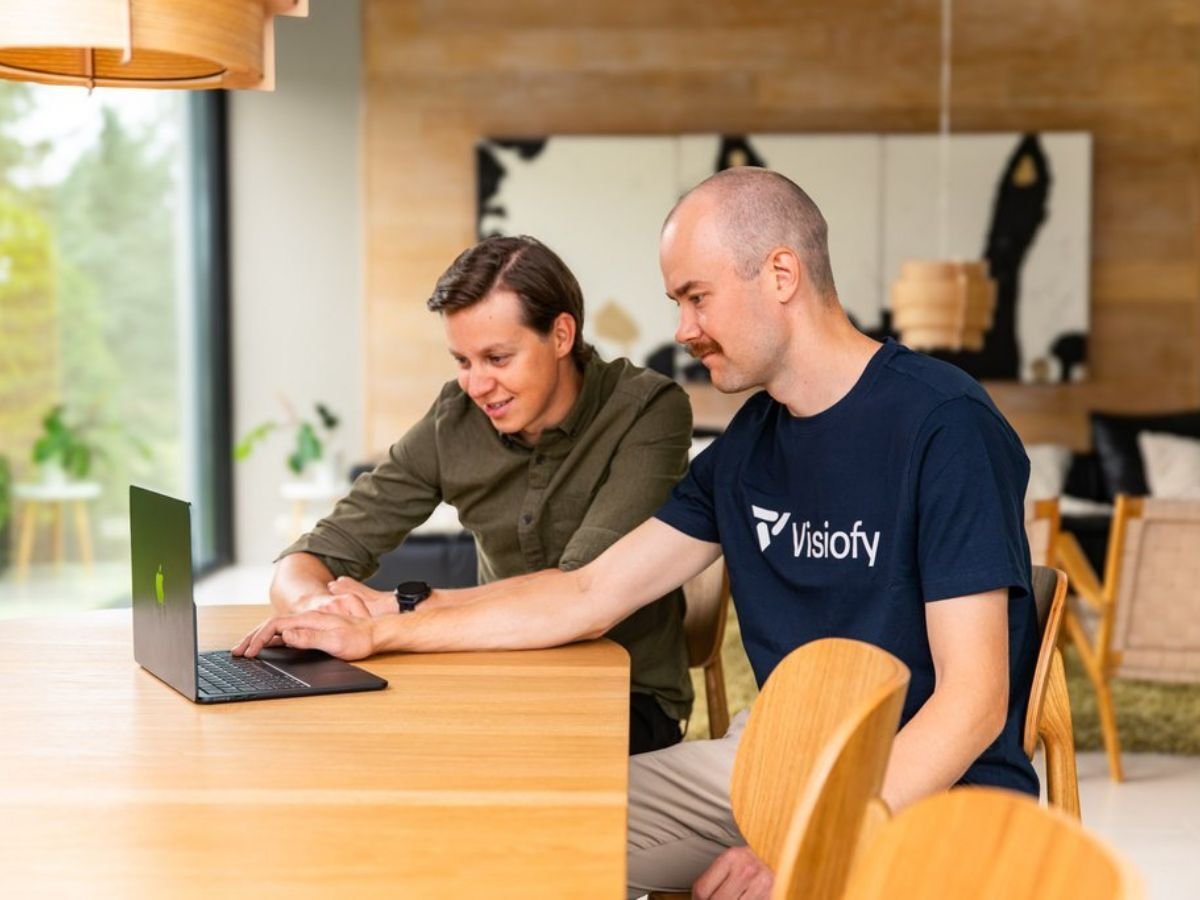How to Record Your Screen with a VR Headset: A Simple Guide for Architects
VR walkthroughs are a powerful way to showcase spaces, especially in residential architecture and home design. But what if your client doesn't have a headset? Or you want to share your design on social media or in a portfolio? The answer is simple: record your screen while using your VR headset.
Whether you're giving a client preview or just showing off your latest concept, here's how to do it — no fancy production gear needed.
Why You Might Want to Record Your VR View
Recording what you see in VR helps others experience your design from a first-person perspective — without needing to put on a headset. It’s useful for:
-
Client presentations
-
Online marketing and social media clips
-
YouTube tutorials or product demos
-
Internal reviews with your team
Let’s walk through a few easy ways to capture that VR magic on video.
What You’ll Need
Before you begin, make sure you have:
-
A VR headset
(e.g., Meta Quest 2 or 3, HTC Vive, or similar) -
A PC (optional, but helpful)
for recording and performance -
A screen recording tool
like OBS Studio, Xbox Game Bar (Windows), or QuickTime (Mac) -
A casting setup
to mirror your headset view on a computer or phone
Option 1: Cast and Record (Great for Meta Quest Users)
If you’re using a Meta Quest 2 or 3, this is the fastest way to get started.
Steps:
-
Put on your headset and open the Meta menu
-
Select Cast and choose to cast to the Meta mobile app or your desktop browser (https://www.meta.com/casting/)
-
On your casting device, open your preferred screen recorder and start recording the window
Pros:
-
Quick, wireless, and doesn't require advanced setup
-
No extra software needed
Cons:
-
Slight drop in video quality
-
Limited customization of layout and overlays
Option 2: Use Oculus Link or SteamVR with OBS
Want higher-quality output or need more control? This method connects your headset to a PC for direct recording.
Steps:
-
Connect your headset to your PC using a cable or Oculus Air Link
-
Launch your VR app using Oculus Link or SteamVR
-
Open OBS Studio (or another screen recorder)
-
Use the "Display Capture" or "Window Capture" feature to grab the VR app window
-
Hit record!
Pros:
-
Better performance and resolution
-
You can add webcam + mic overlays (great for tutorials)
Cons:
-
Slightly more technical setup
-
Requires a decent PC
Bonus Tip: Add Voiceover or a Webcam View
If you're walking through a design and want to explain what you're doing, adding audio narration or a webcam view can really help.
-
OBS lets you record microphone input while capturing your screen
-
You can also add a webcam overlay so viewers see your face and reactions
This is especially helpful if you're:
-
Creating client walkthroughs
-
Recording YouTube content
-
Teaching others how to use Visiofy or another design tool
Troubleshooting: Common Issues
Recording is laggy or choppy?
Lower your headset’s rendering resolution, or reduce the screen capture size.
OBS isn’t showing the VR window?
Try “Display Capture” instead of “Window Capture.” Sometimes VR apps don’t register as traditional windows.
No audio?
Double-check that your microphone is selected in OBS or your screen recorder settings.
Final Tips for Great-Looking Recordings
-
Keep your head movements smooth to avoid motion blur
-
Stay in landscape mode for better compatibility with video players
-
Frame the view intentionally — pause at key moments to show off details
-
Test before a live walkthrough to catch any technical issues
Wrap-Up: Try Recording Your First VR Tour
Recording your VR headset screen isn’t as complicated as it sounds — and it opens up a ton of possibilities for sharing and showcasing your designs. If you’re using Visiofy, it’s a great way to create demos, document feedback, or promote your projects online.